
Step 1: Download evasi0n for Mac via our http://www.evasi0n.com/ and extract the package.
Step 2: Double click the evasi0n app to run it.
Step 3: If your device has a passcode set, unlock your device and go to Settings > General > Passcode Lock > and select Turn Passcode Off.
Step 4: Plug in your iDevice to your computer. This can be any device running iOS 6.x, except for Apple TV devices.
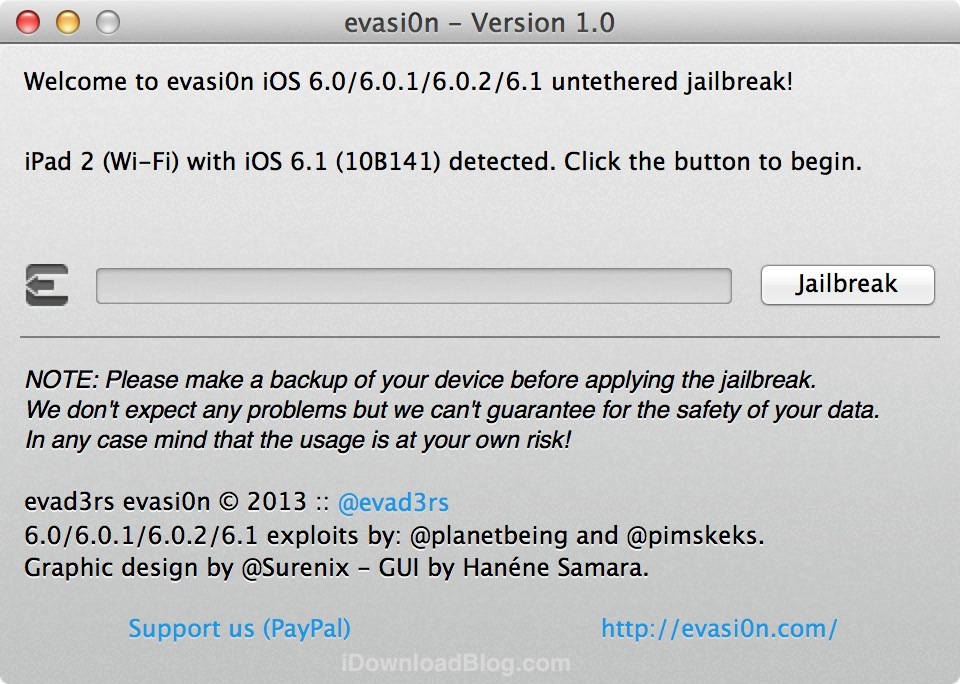
Step 6: Click Jailbreak, and the jailbreak process will begin.
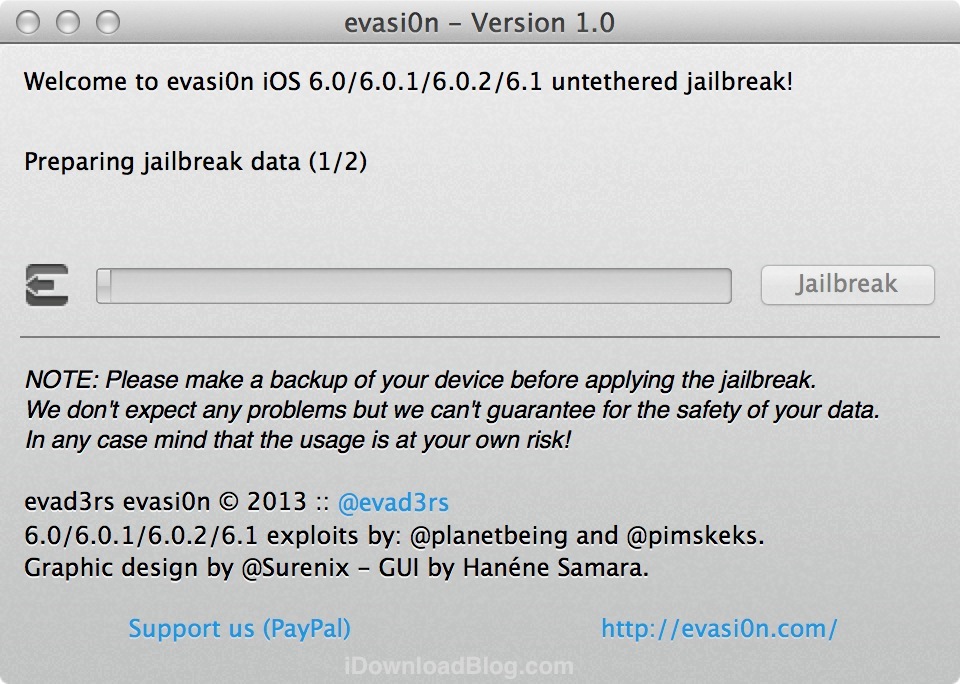
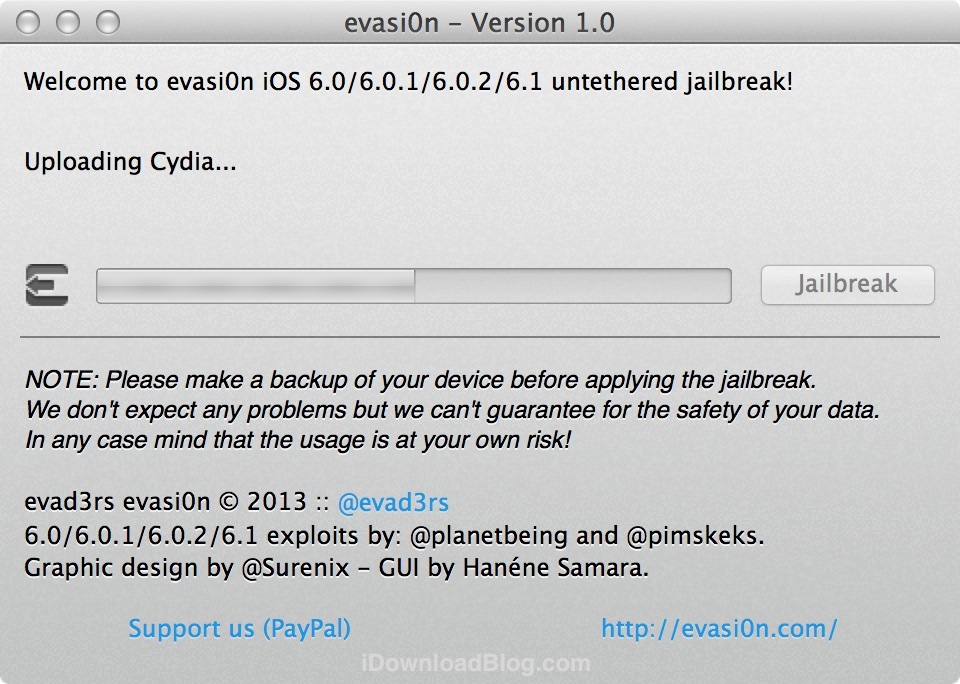
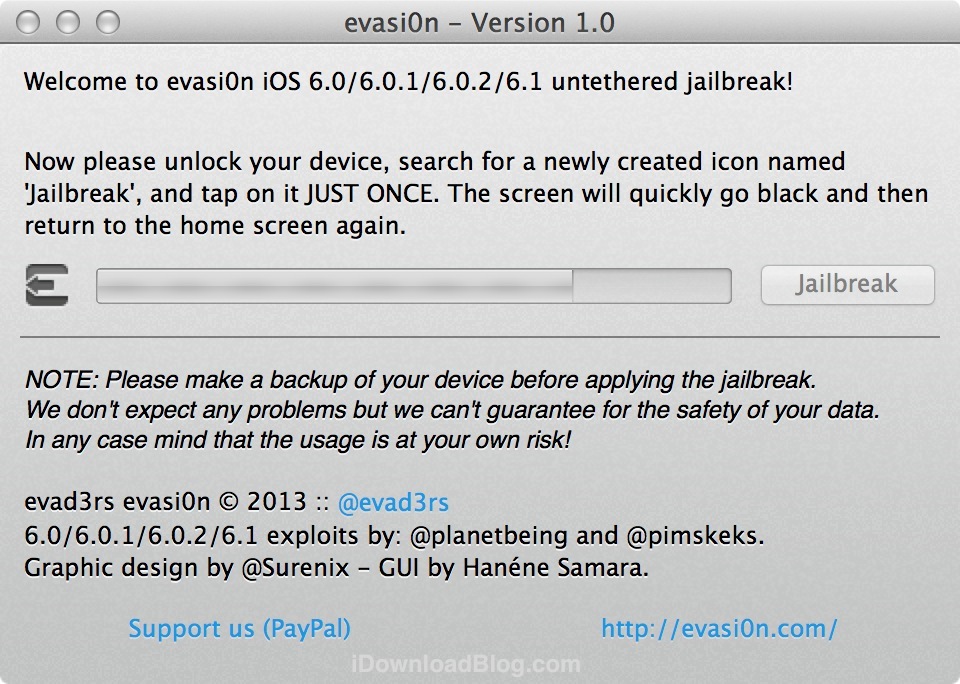
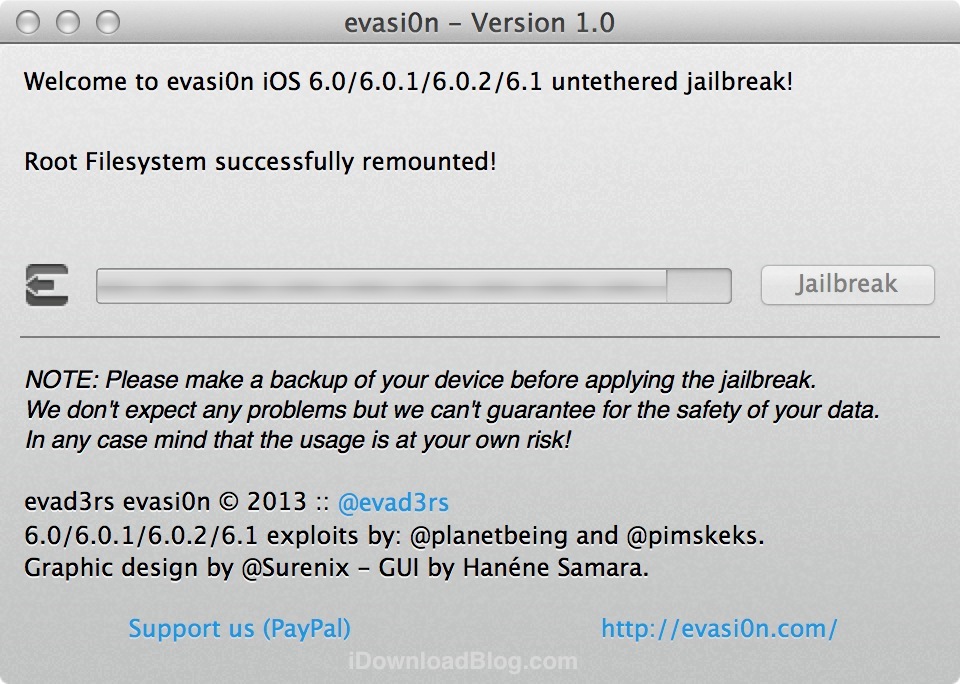
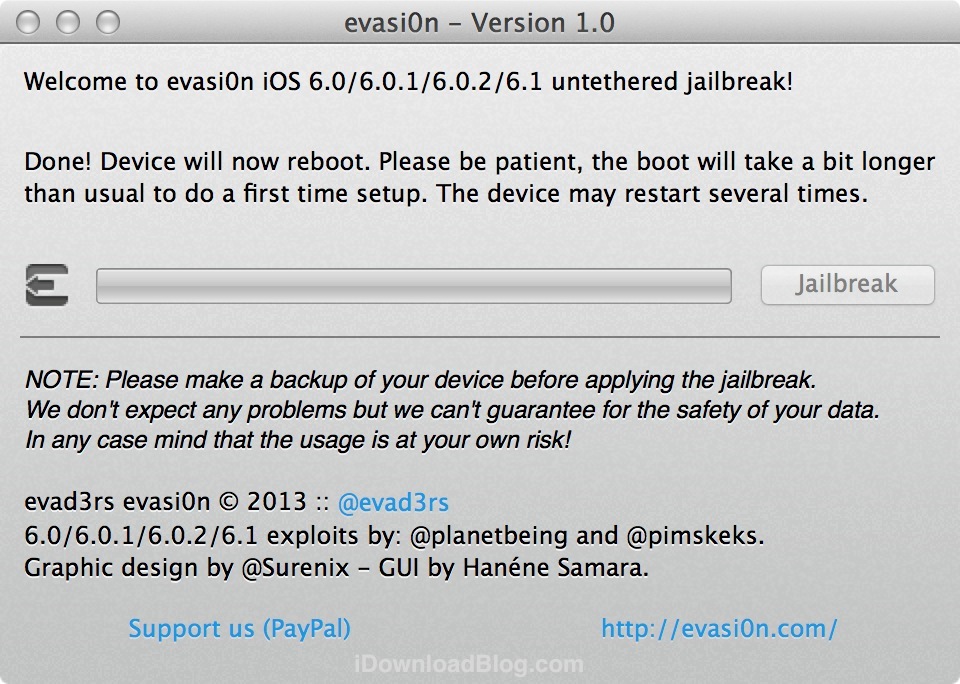
- Setting up fstab and AFC2
- Setting up Cydia
- Setting up Cydia packages
- Clearing SpringBoard Cache
- Rebooting
Again, the first set of messages on the white evasi0n background are there very briefly, blink and you might miss them. Afterwards, your device will reboot for the final time. Once your device reboots, you’ll again be presented with the white evasi0n screen with several messages. This time the messages include the following:
- Initializing offsets
- Finding offsets
- Patching kernel
- Cleaning up!
- Done! Continuing boot

The next step is to unlock your device, swipe over to the second page of your Home screen (or further if you have lots of apps), and open Cydia. On the first load Cydia will have to initialize, so this will take a minute or two. You’ll then be taken back to the Lock screen one final time. Unlock again, open up Cydia, and choose your user type.
Congratulations, your iOS 6 device is now jailbroken!


Video tutorial
How to jailbreak iOS 6 untethered with evasi0n - iPhone - iPad - iPod touch - YouTube


Update Solution Big Thanks For You
ReplyDelete