We’re Very proud to announce the release of MFC 1.2.1. This update adds new functionality to your MFC Dongle. Changelogs for MFC Dongle V1.2.1 ?
- Add iOS 8.0-8.1 Auto V5 (World first New Solution)
- Add iOS 8.0-8.1 Auto V5 TEST (Learning mode)
- Other small reported bugs fixed
Upgrading to new Versions:
- We recommend all customers to upgrade to this latest version 1.2.1. The downloaded version of the software is available now, You can download from support page with valid membership.
Test Point information are here :
How to ?
We need Connect this TP (Test Ponit) to iPower Adaptor Boot PIN P0.
More details at here:
About iOS 8.0-8.1 Auto V5 & V5 TEST
Quote:
Testing & Demo Only ! (Learning mode)
This testing will NOT try to INPUT code to Device. It will works in the same way as the “iOS 8.0-8.1 Auto V5″, so you can check all the connection if connected ok, which will reboot the device and display the “xxxxRUN” code Message etc, each reboot that should be increasing, which means working procedure working perfectly and connection is good. then you can reprogramming the Dongle Using “iOS 8.0-8.1 Auto V5″ to unlock your Device
V5 Auto Mode has a new radical way to unlock your phone code using HOME button automation. This update does not require any delay setting. Only programing the first code is enough.While unlocking the phone POWER button must always pressed.
How to use:
– DO NOT DISCONNECT THE BATTERY OF THE PHONE, this way the phone will never loose the correct time. Wait for phone to exit phone disabled mode (if allready in Phone disabled XX minutes you need to wait until the phone gets out of this mode, then restart the phone manually first )
– Power on the phone normally
– Permanently press the POWER button using a custom tool
– Connect 3 in 1 charging cable to phone and to iPower adaptor.
– Connect the HOME button wires accorting to the specifications in our support section.
– Connect micro usb to iPower adaptor
– Connect MFC Dongle to iPower adaptor and the unlock will start
During unlock some messages are displayed to the user if the phone is not in iCloud lock mode.
The messages start with the current code (XXXX) as following :
XXXX RUN – MFC is running normally
XXXX TRY – An communication error (usually when the phone battery is very low) has been detected.
MFC will reTRY
XXXX COM – MFC is connected in COMputer mode and will not try to send codes
XXXX STA – MFC will start the unlocking procedure. This is the STArt
XXXX CHE – MFC is CHEcking connections, this is dispalyed only the first time when you connect MFC
to phone.
XXXX OK! – Code has been found. You can try to reconnect MFC and see if the code found is really the correct one or has been detected because of a sensor communication error.
Important Note!
Never try to input the code by hand if you want to try some unsure code to test if can unlock the Device, The way you can write the start value by reprogramming the Dongle and do it.because if the code is wrong your Device might get disabled. |
Here is the new interface for Version 1.2.1, Just imaging our power!
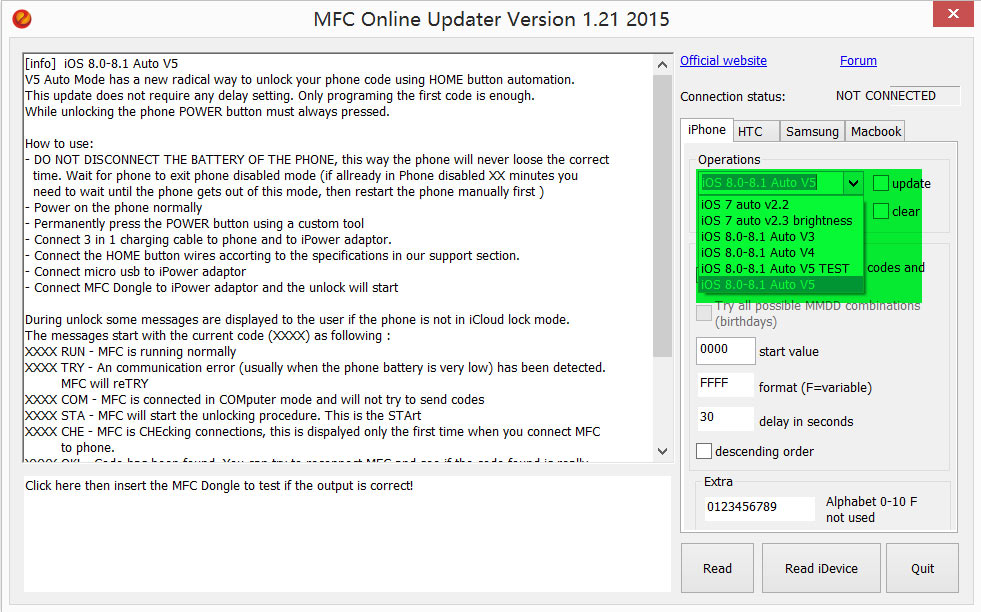
The Right Tools Makes a Different !
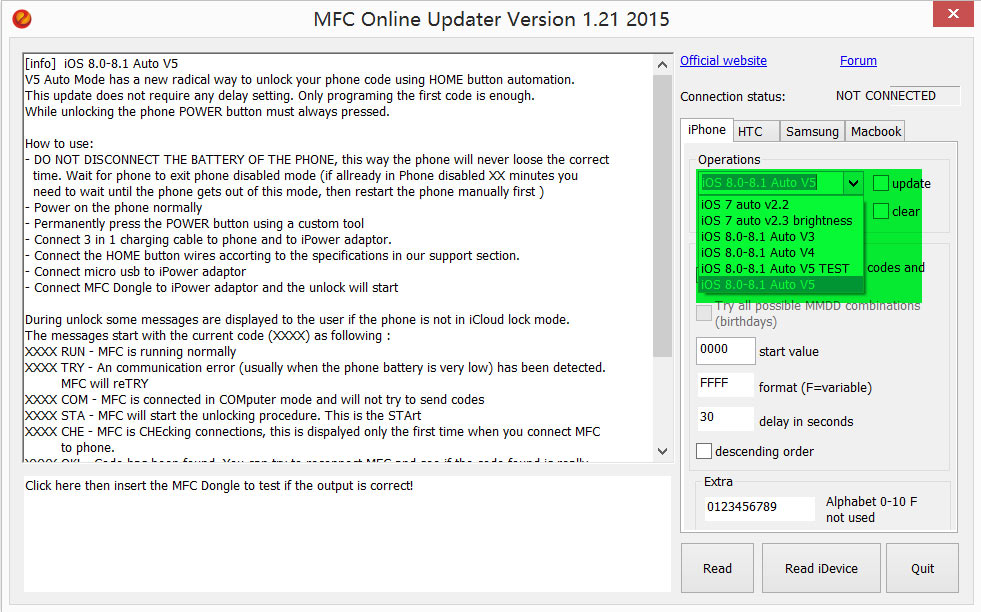

No comments:
Post a Comment